Rebuild Outlook Email Profile from Scratch Turn it into Child's Play
There are often many bugs and issues encountered with any email clients over time. These can restrict access to a users’ mailbox and often prevent an individual from sending and receiving messages. It can be a real hassle and troubling for any businessman with not much technical expertise. It can even restrict smooth communication and working of an organization. For an immediate solution, this post describes all the steps necessary to rebuild Outlook email profile. It is a swift and easy way to remove all problems that one may be facing with their client. It can even repair the current data file and remove any errors. Read the following article to find out more.
Reasons for Rebuild Outlook Email Profile
Listed here are some of the common causes that enables users to recreate the current profile:
- There is problem with the current profile
- Errors or bugs showing in Outlook
- For testing purposes
- Errors or bugs showing in Outlook
- Outlook is not syncing with Exchange
- Switching to a new version of Outlook
Stepwise Guide to Recreate Outlook Profile
Following are the instruction to delete current profile and create a new one:
- First, go to Start >> Control Panel >> Mail
- From the ‘Mail Setup – Outlook’ dialogue box, click on the ‘Show Profiles’ button.
- From the ‘Mail’ dialogue box, select the profile that needs to recreated.
- Then, click on the ‘Remove’ button to rebuild Outlook profile.
- Next, click on the OK button.
- Then, click on the ‘Add’ button to create a new profile.
- From the ‘New Profile’ box, set a new name for the profile and click on OK button.
- From the ‘Add Account’ dialogue box, type in the necessary details like email address, password and name.
- Then, click on Next button to recreate Outlook profile.
- When all is completed, click on the ‘Finish’ button.
- When the Outlook is launched the next time, select the new profile name from the drop-down box.
- Then, click on the OK button.
- Now, a new profile will be created without any errors or bugs.
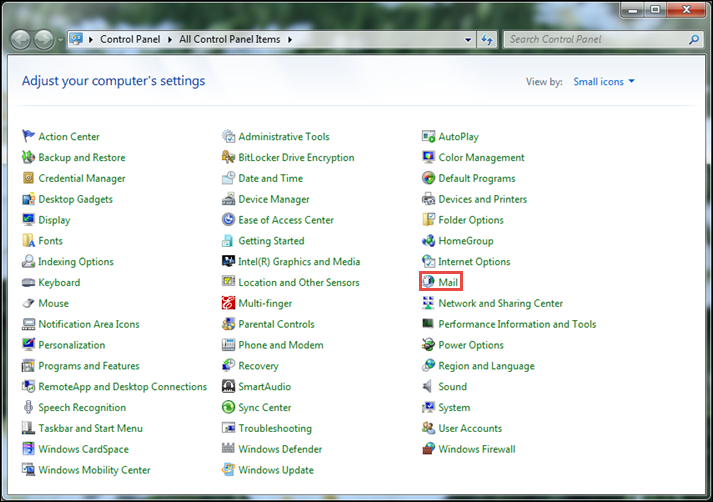
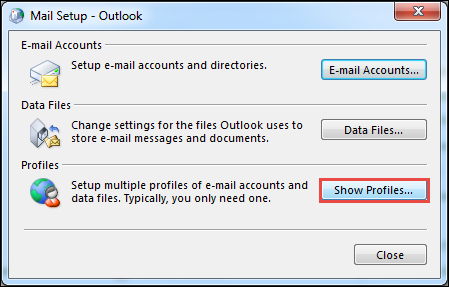
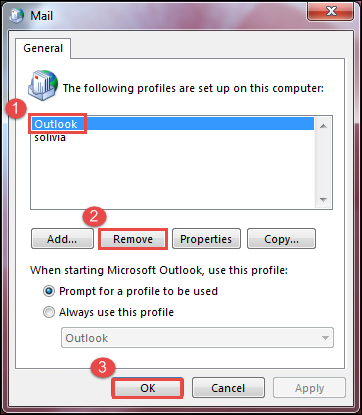
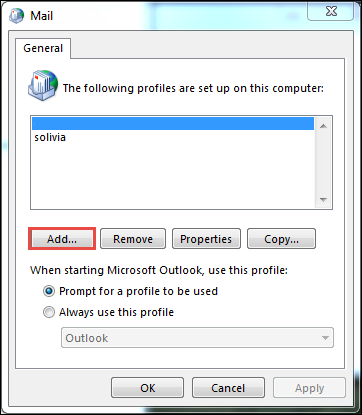
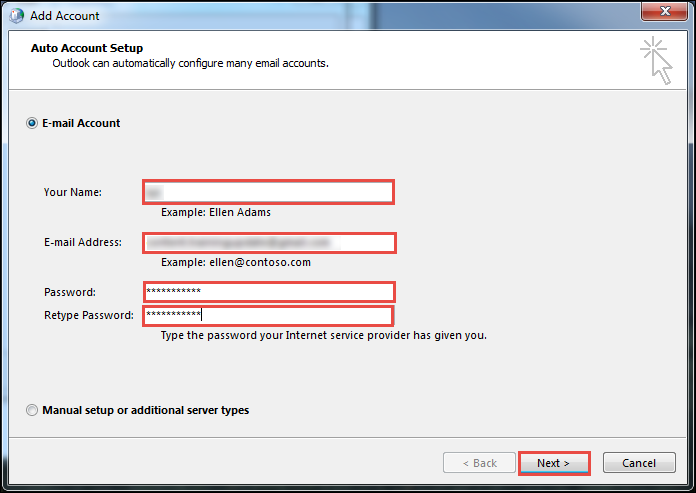
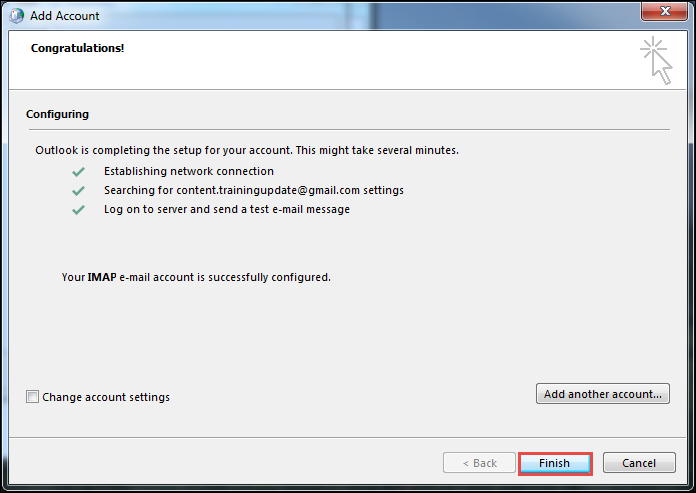
Limitations of Recreating Outlook Profile Manually
- Recent Edits Lost: Any changes made to emails and saved to drafts or new contacts created. These may not have been synchronized with an IMAP server. Recreating Outlook profile deletes all the edits made.
- No Guaranteed Solution: There may be some high-level corruption in the profile which cannot be resolved with this method.
An Automated Solution to Deliver Accurate Results
The manual method may not be able to solve what is wrong with the email client. Any manual method comes with a high risk of data integrity failure and chances of information loss. There are alternative solutions available online for faster, efficient and reliable results. These ensure that there is no data loss during repair. One such professional tool is the Outlook Recovery. It can remove errors, bugs and high-level corruption from a .pst file. A healthy file can be downloaded and saved to desktop. It can even perform conversion of PST to MSG/EML or Office 365 format. The tool is compatible with all the latest Windows 10 and earlier versions for 32 and 64-bit machine.
Conclusion
There can be easier ways than to rebuild Outlook email profile from scratch. It can be technical jargon for many regular or home users. Moreover, recent changes made can be permanently lost after this. This should be taken as a last course of action after appropriate backups have been taken. If one understands the risks involved, they can go for the manual steps suggested in this post. There are other techniques available that deliver accurate results. One such software solution is also mentioned above. Try to download and use the free version before making any decision going forward.