Locate SCANPST.EXE to Repair Corrupt OST in Best Possible Way
There are lots of errors and bugs that affect Outlook email client on daily basis. These may affect the very working of an organization causing panic and disorder. Many employees look for ways to quickly recover from minor issues and repair Outlook data files(.pst and .ost). They opt for third-party software like Outlook Repair tool to eliminate many problem faced by the user with his/her profile. There are manual ways to fix your OST / PST file issues by using the SCANPST.EXE (Inbox Repair) tool. It is an inbuilt utility provided by the Microsoft company to repair OST and PST files. It works by scanning each item folder by folder and checking data integrity issues. Find out more about where is SCANPST located and how does it helps to repair OST and PST files in Outlook with the following section.
Best Way to Repair Corrupted Outlook Data Files Without Loss
Repair Corrupted OST File
Corruption in Outlook OST file can be result in Outlook data loss. Taking risk using free solution to fix Outlook PST is not at all suggested. We come up with sophisticated application which can repair damaged OST files without any data loss. Download the software and try it's free demo edition.
Repair Corrupted PST File
For fix corrupted Outlook PST file, we have PST Repair software, which can resolve PST errors and can recover deleted data from PST file. The software can repair severely corrupted PST files in a single go. It can repair encrypted (password protected) PST file easily without asking for password. You can can download the free trail edition below.
Where is the SCANPST.EXE Located?
Inbox Repair Tool prvided by Microsoft can be available in your WIndows system in default location depending on the version of MS Office you are using. Here are some simple steps that can help you in locating the Inbox repair utility in your Windows system. Follow the steps given below and locate your ScanPST.exe easily.
Solution #1: Manually Find Inbox Repair Tool
- First, open Task Manager on a Windows PC.
- Then, go to the Processes tab.
- Next, right-click on Outlook and select “Open File Location“.
- Option to convert data without Outlook installation.
- Now, the Inbox repair tool is located in this folder by the name “SCANPST.EXE”.
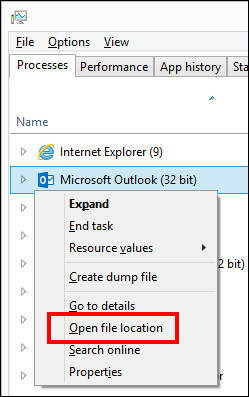
Solution #2: Locate SCANPST.EXE by Path
- In Outlook 2019, go to C:\Program Files\Microsoft Office\root\Office16\
- In Outlook 2016, go to C:\Program Files\Microsoft Office\Office16
- In Outlook 2013, go to C:\Program Files\Microsoft Office\Office15
- In Outlook 2010, go to C:\Program Files\Microsoft Office\Office14
- In Outlook 2007, visit path C:\Program Files\Microsoft Office\Office12
- In Outlook 2003, go to C:\Program Files\Common Files\System\MSMAPI\locale ID to locate Inbox Repair Tool.”
- In Outlook 2002/XP, visit link C:\Program Files\Common Files\System\MAPI\locale ID\SCANPST.EXE
- In Outlook 2000, go to C:\Program Files\Common Files\System\MAPI\locale ID\NT\SCANPST.EXE
- In Outlook 98/97, visit path C:\Program Files\Common Files\Windows Messaging\SCANPST.EXE
How to Use the Inbox Repair Tool?
Following are the instructions for using the Microsoft Inbox utility to fix OST and PST files:
- First, shut down the Outlook application being used.
- Then, go to C:\Program Files\Microsoft Office\OFFICE
and locate the SCANPST.EXE file. - Next, double-click on the application to launch it.
- Click on the Browse button to go to the folder path where the PST file is saved.
- Then, click on the Start button to initiate the scanning process and repair Outlook data files(.pst and .ost).
- Now, each file and folder will be searched to find errors. These will be reported at the end of the process.
- Finally, click on the Repair button to recover Microsoft Outlook data file.
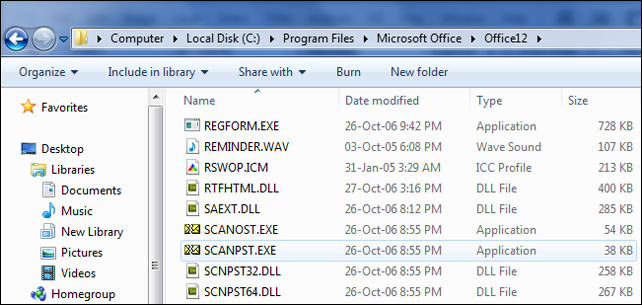
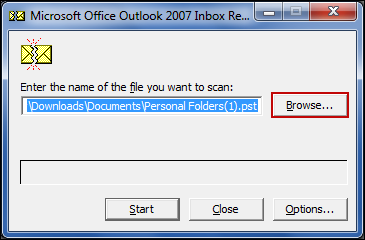
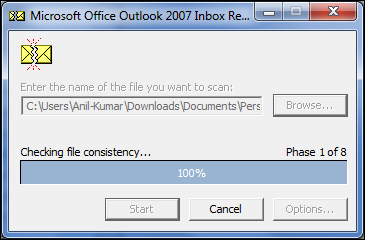
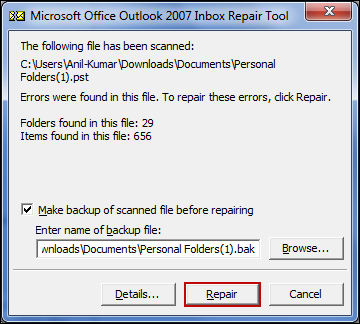
Advantage of Using SCANPST.EXE Tool
Following are some of the benefits of using an Inbox repair tool for fixing Outlook data files(.ost and .pst):
- It scans each and every folder or file to find out what is wrong with the current profile.
- The utility makes sure that emails are found in the exact same location as in the original.
- It is completely free of cost for using SCANPST to repair Outlook.
- It is a first step to recovering important data from a corrupt/damaged/erroneous/infected profile.
Limitation of Using SCANPST.Exe to Repair Outlook Manually
Listed here are some of the shortcoming that can enable an individual to look for workaround solutions:
- The manual steps can be very tricky as not everyone can follow through with them without difficulty.
- Locating PST file can be difficult for a home or regular user.
- Data integrity is not ensured by the Inbox Repair Tool. Often messages are recovered in different folders than the original.
- Repairing errors may cause more damage as some data may be compromised or changed.
Use Automated Tool to Fix Outlook Profile
There can be a lot of risks involved in using the free method of using Microsoft Inbox Repair tool. There are a number of people who would rather employ an easier and direct way to solve their problem. One proven solution is to use an OST Repair software. It is very easy-to-use and has a user-friendly interface that can even be used by a non-technical person. Try and download the free version to recover mailbox data with complete accuracy and no changes to data.