How to Restore Data from an Orphaned OST File
In today's world most of the companies use MS Outlook for communicating with other employees. It stores all its data in two program files, i.e. OST and PST. PST files are the personal storage table that is the main storehouse of all data that are saved in Outlook. Whereas OST files are the offline storage table, which contains the replica of data that is stored in Exchange server. It comes into existence when the cached mode is enabled by Outlook, which allows users to work at offline mode without internet connectivity. If any changes are made, it will be synchronized when it is connected with Exchange server. Sometimes, OST files are unable to connect with the Exchange Server Mailbox due to which file becomes orphan and users faces the mentioned error message when they try to open it.

There is an effective way to restore the data from orphan OST file, i.e. third party utility. Out of which, one such tool is OST Recovery that recovers all the data from orphan OST file and stores it in a healthy PST file format. It retrieves the whole data by maintaining the integrity of data files. It supports the OST files of both compressible and high-level encryption. It also split the large size PST into smaller parts after conversion. The software is designed in such a way that it does not require Outlook installation to recover the data. After recovering and restoring the data, the tool generates a report for future usage.
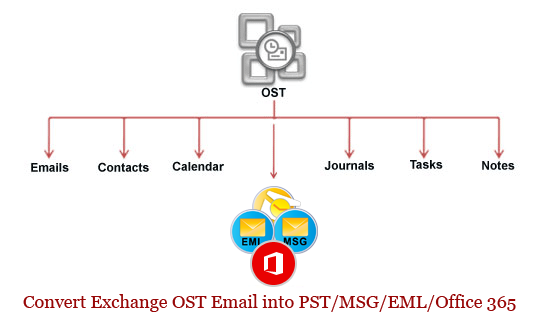
Apart from this, there are various work around that helps to restore the data from orphan OST file and convert to PST file format as mentioned below.
Users can re-establish the synchronization between OST and MS Exchange Server to make orphan PST files into a usable one by following the two steps:
- Connecting MS Outlook with original MAPI Protocol
- Connecting MAPI address with original MS Exchange Server
After re-establishing the synchronization user can convert orphan OST files to PST file format by following the mentioned steps.
- Open the Exchange offline profile
- Select the option tool menu >> Services >> Click Add
- Add PST service
- Choose the desired messages that user wants to copy
- Click copy option on file menu
- Choose the PST, which was created on previous step in the copy to dialog box >> click OK.
- Repeat the steps for each OST folder, which contains messages.
Note: This procedure is applicable for data backup from OST file to PST file format to prevent inaccessibility of data storage in OST files. This method will not recover the orphan OST files. It requires the OST files in healthy state to perform the conversion and master mailbox file should be present in Exchange Server site.
In the above discussion, the occurrence of error due to orphan OST file is discussed. Along with it, two ways are discussed that helps user to understand how to restore data from an Orphaned OST file. According to experts, user should use the third party utility, i.e. OST Recovery software as it saves users effort and recover data from orphan OST file and convert it to PST file format in exact form.