Convert Outlook Offline Contact's Details to MS Outlook
The blog focuses upon the solution to convert all the Outlook offline contact details to MS Outlook. Each and every conversion step with screenshots is described here. Users can opt for any of the provided measure as per the version on Outlook.
Consider a following scenario :
“I want to convert address book of my Outlook offline format to PST file. This is required because I want to make my Outlook contacts shareable with all other teammates who are using Outlook. It is impossible to share or port OST file from one machine to another therefore, I desire to export OST contacts to PST file format. Can anyone assist me with the solution for the same?”
Being a MS Outlook user, one can require solution to move their address book from Outlook OST file to PST format. Many clients look forward towards the solution for above-mentioned query. Therefore, here we came with the approach to convert OST file address book into PST format.
Measure to Export OST Contacts to PST
Microsoft Outlook 2016 and 2013
Step 1 : Open MS Outlook program on your machine and click on File, located at the top left corner of the screen
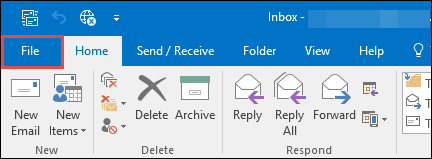
Step 2 : Click on Open & Export and then, hit on Import / Export
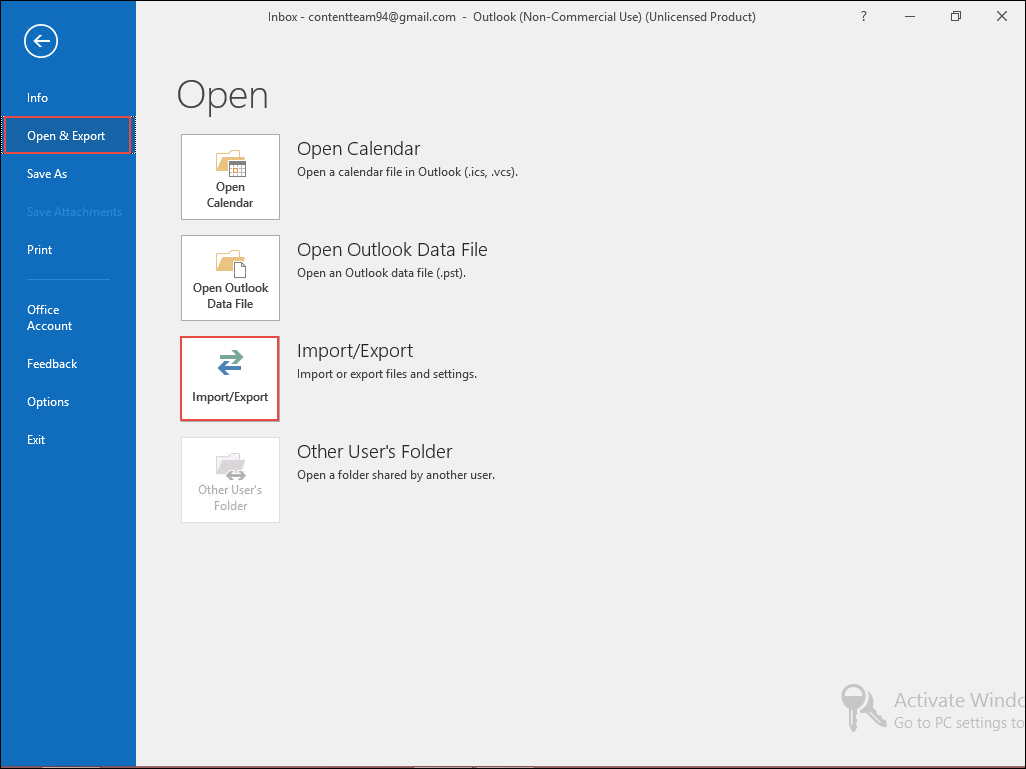
Step 3 : A list of different actions will appear in which you have to choose Export to a file option and click Next
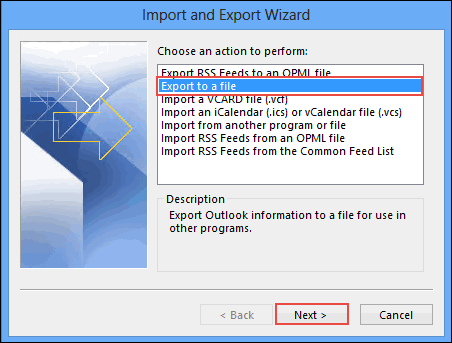
Step 4 : Choose Outlook Data File (.pst) option and hit on Next button OK.
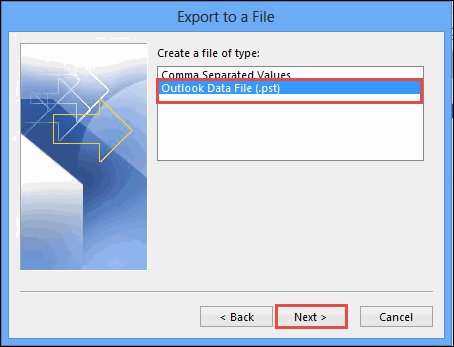
Step 5 : Select the email id whose contacts are to be exported in PST format and then, choose Contacts from the entire list. Click Next to import contacts from OST to PST
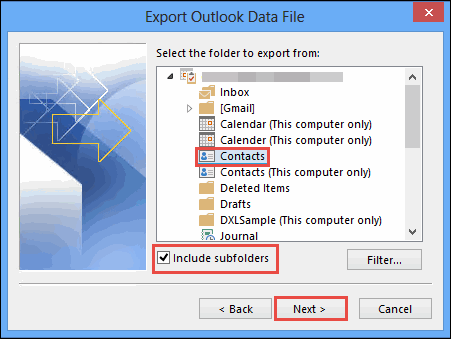
Step 6 :Click on Browse button to locate the path where you want to archive resultant PST file. Give that file a name and click OK to proceed.
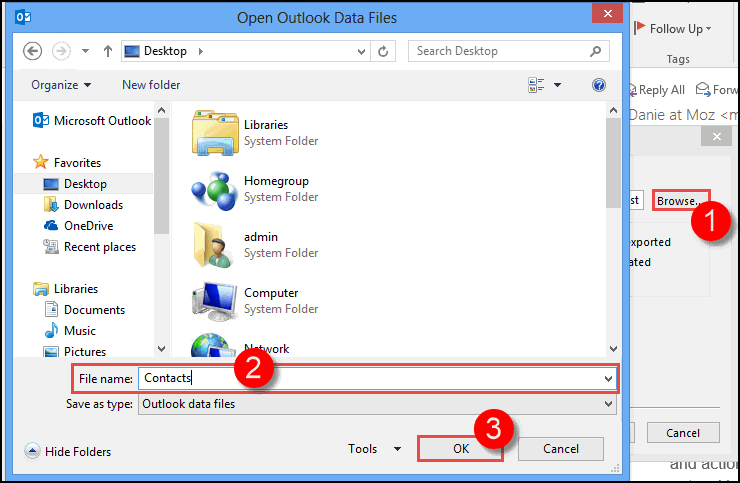
Step 7 :Click on Finish button to initiate the address book file conversion
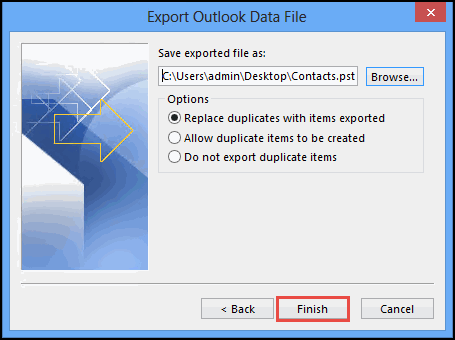
Step 8 :A Create Outlook Data File dialog box will appear in which you will be asked that whether you want to apply security to the resultant file or not. If yes then, enter password in their respective field; else skip this step by directly clicking on OK button.
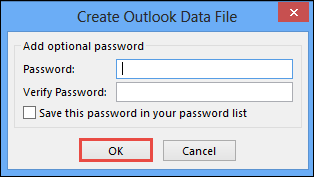
Finally, the PST file will be created on the specified location. This file will only be having contacts of OST file, which you have exported through Import / Export feature of Outlook.
Microsoft Outlook 2010
The Microsoft development team had not provided any export feature of Outlook 2010 that saves offline contacts details to PST. Users will be able to save OST messages in PST with help of this import and export feature of Outlook 2010 but, not the contacts. Therefore, the only solution left for converting Outlook 2010 offline address book into PST is to opt of a third-party program. One need to install OST to PST converter and then, follow below-mentioned steps to export OST contacts to PST in Outlook 2010 :
Step 1 : Open OST to PST address book converter on your machine and click on Add File >> 3-dots icon. Locate towards the location where source OST file is saved, select it, and click on Open to proceed
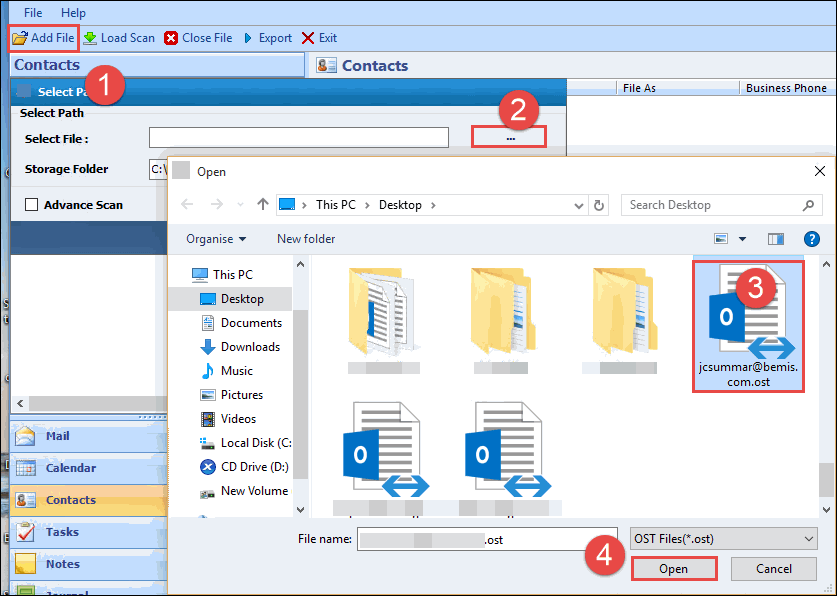
Step 2 :Click on Add File button to convert all the Outlook offline contacts details to MS Outlook
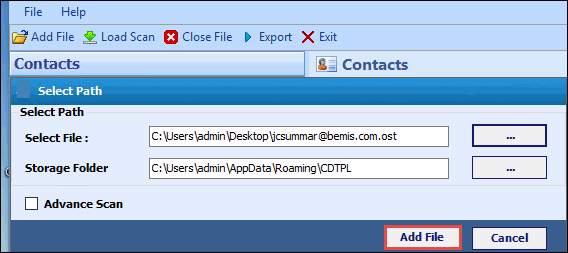
Step 3 : Preview all contacts of OST file, which are to be saved in PST format and then, click on Export
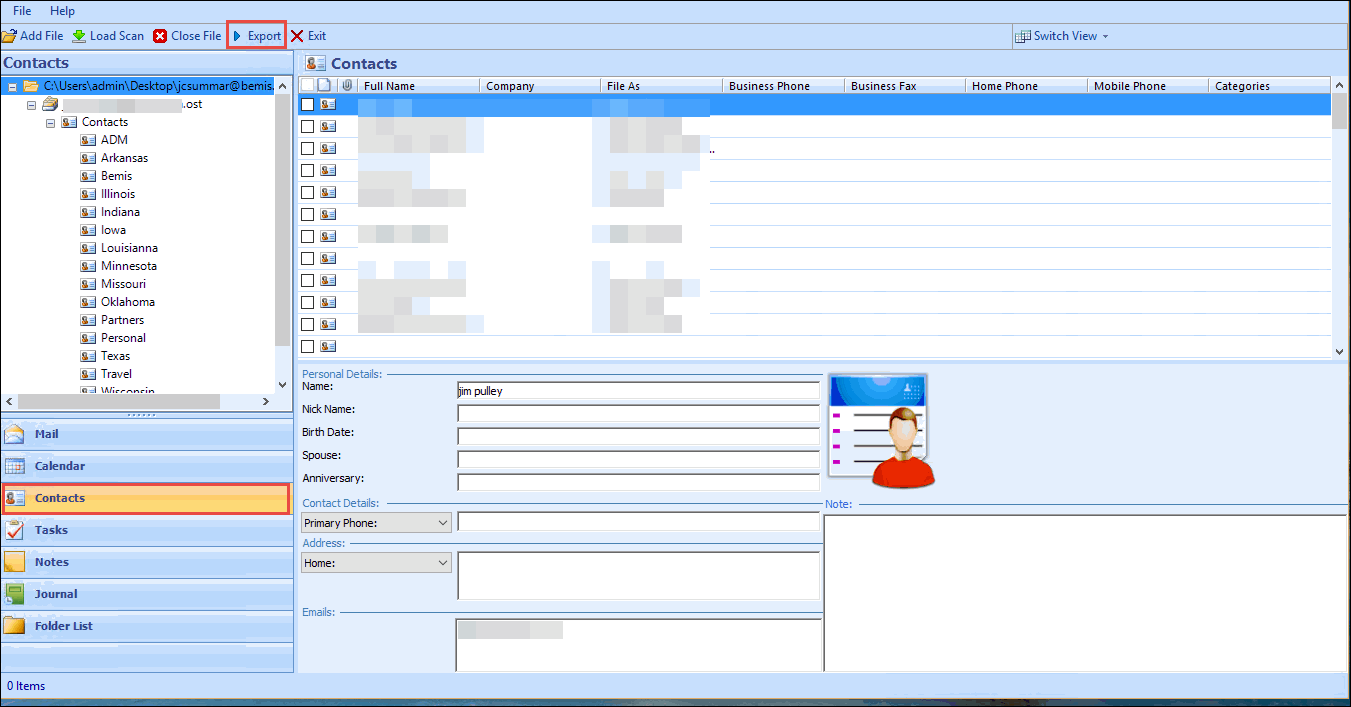
Step 4 :Check the checkboxes of all the OST Contacts folders and sub-folders. After this, choose PST from the listed file format options
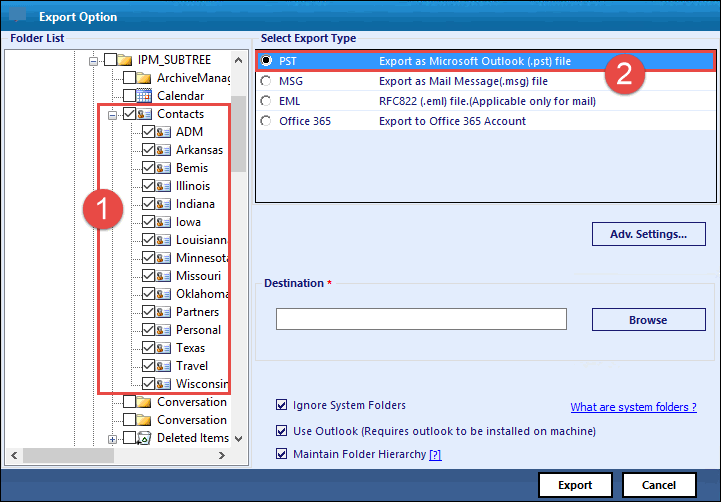
Step 5 :Click on Browse button to locate the location where resultant PST file is to be saved. Give a name to the file or folder and click OK Next to import contacts from OST to PST
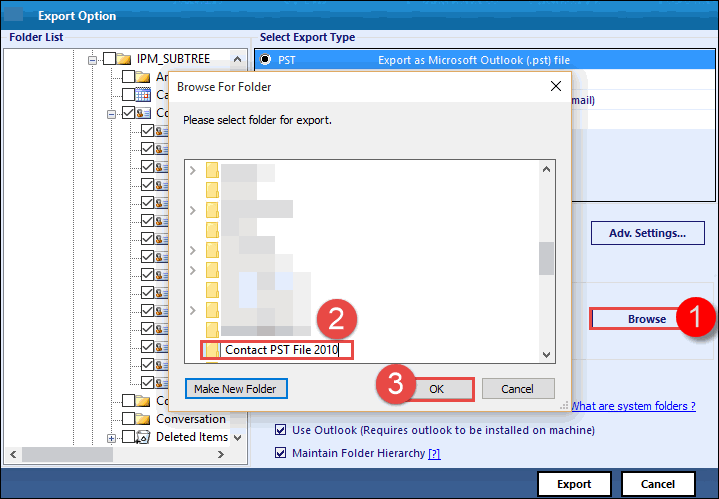
Step 6 : Click on Export button to start the procedure to export OST contacts to PST
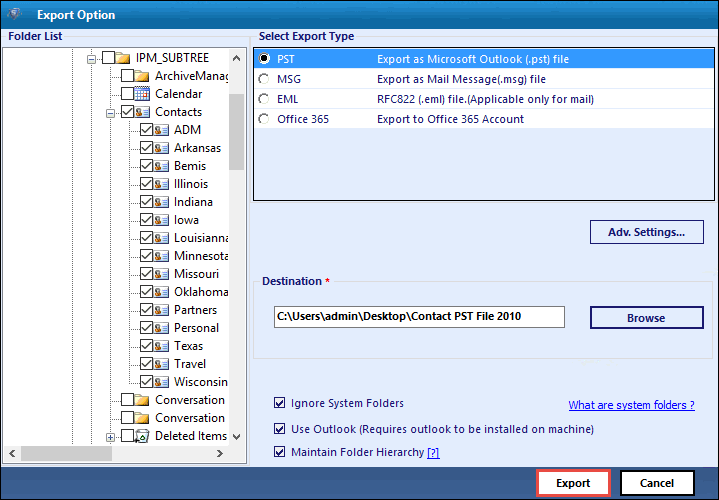
Step 7 : The procedure begins and on the current screen you will be able to view live conversion process
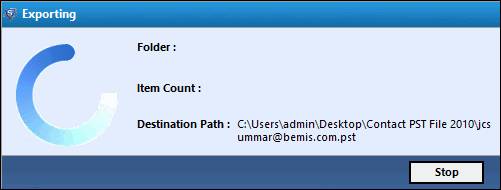
Step 8 : Finally, the OST address book is converted into PST within just few couple of clicks
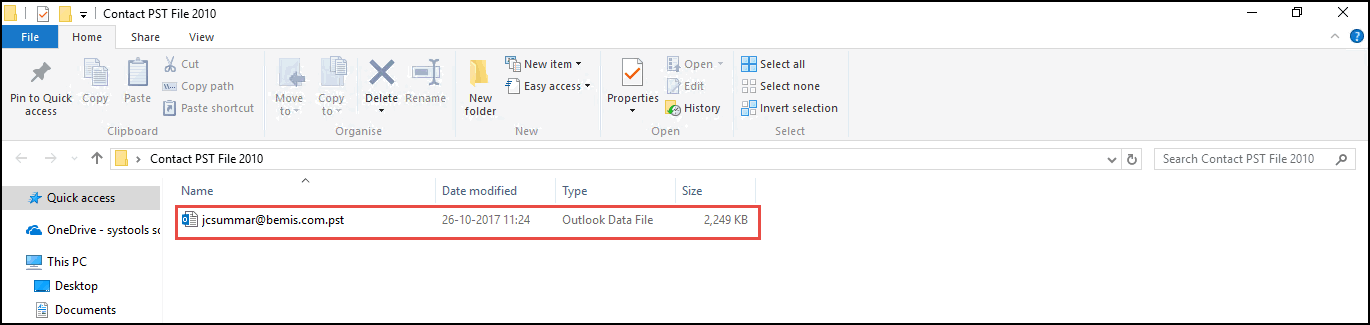
Microsoft Outlook 2007
Step 1 :Launch Outlook 2007 program on your system and click on File >> Import and Export
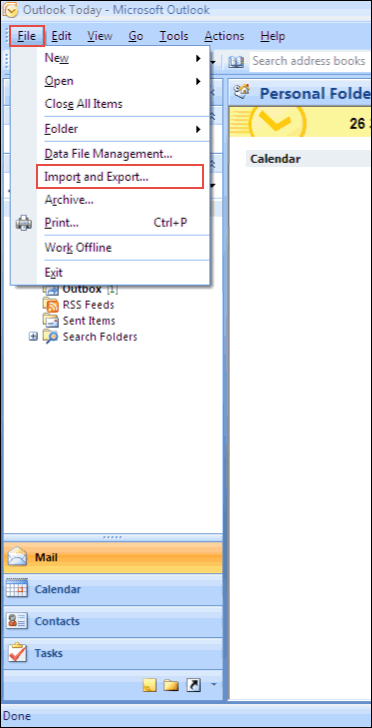
Step 2 :From the list of actions, select Export to a file option and click on Next
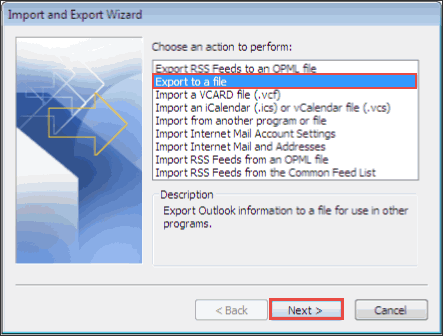
Step 3 : Different file types will be listed in which you have to choose Personal Folder File (.pst) option and click Next
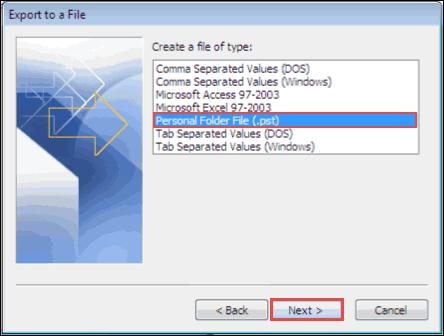
Step 4 : Choose Contacts folder to export OST contacts to PST file format. Check the checkbox of Include subfolder for moving all Outlook offline contacts. Once you are done with all these, click on Next to proceed
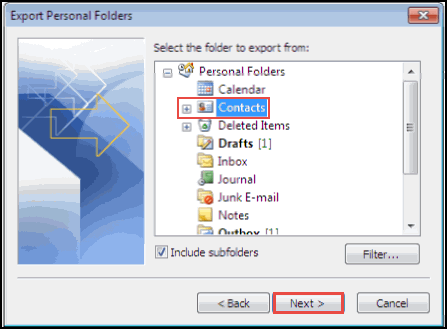
Step 5 : Click on Browse to specify the location where you want to save resultant PST file. Give a name to this file and click on OK
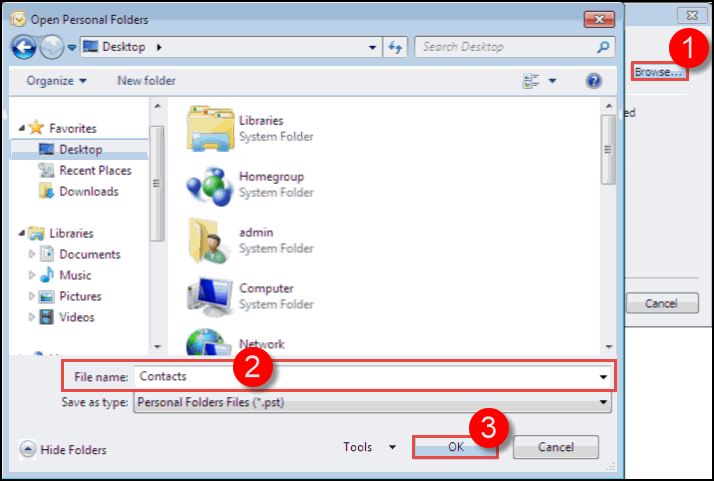
Step 6 : You will be directed back to the export wizard where you have to click on Finish button.
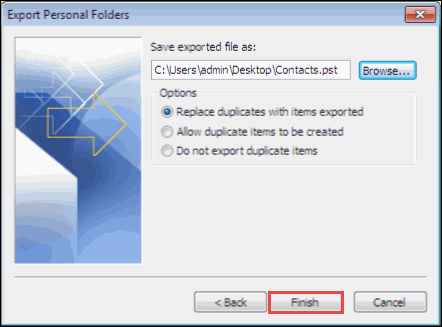
Step 7 : If you want to apply password on the output PST address book file then, enter the security text in their respective fields and click OK ; else directly click on OK button
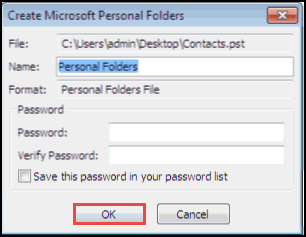
Step 8 : Finally, your contact PST file of Outlook 2007 is created on the defined location

Conclusion
All the versions of Outlook works differently therefore, measures of each and every edition is provided in this blog. Users need to check the version of Outlook on which they are working and then, apply the solution accordingly.